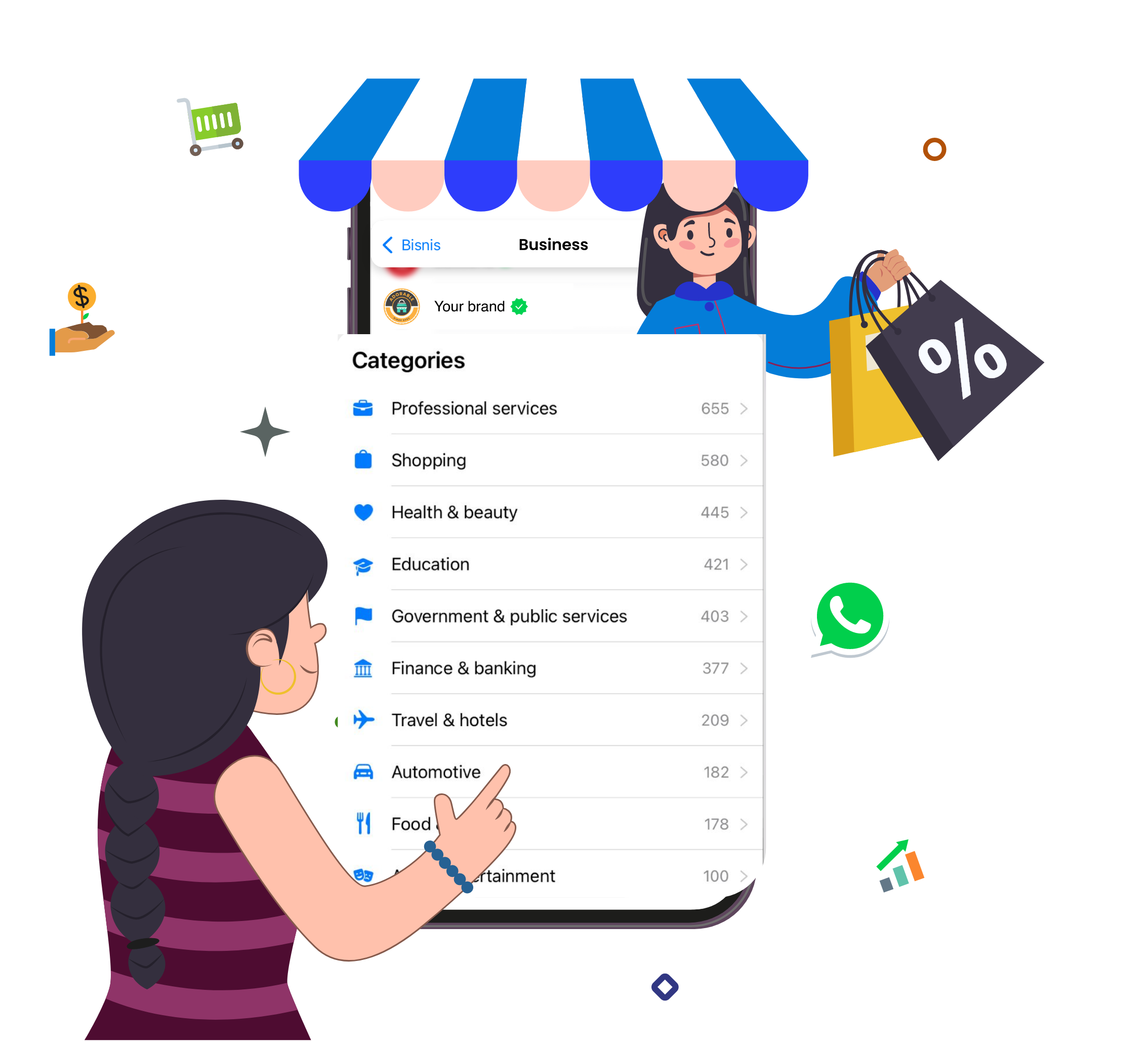How to use WhatsApp Business on multiple devices (July 2023)
In this article, we’ll provide you with all the information you need regarding using WhatsApp Business with multiple users and whether it can be utilized on multiple devices. We’ll address the WhatsApp Business Multiple Users issues and guide you through setting up and using multi-agent WhatsApp for sales, support, and marketing on the platform ShopKey.
1. WhatsApp Business Multiple Users: Different Business Sizes
Using WhatsApp Business with multiple users or on multiple devices depends on which WhatsApp product you’re using — WhatsApp Business App or WhatsApp Business API. Each platform has its own method of adding additional users and devices.
You must have noticed that we haven’t mentioned the WhatsApp app. While it is now possible to link up to four devices under one phone number, it is not a suitable choice for business messaging.
Although WhatsApp App and WhatsApp Business App allow creating broadcast lists of up to 256 contacts and labeling them for easier management, the WhatsApp Business App offers several advantages over the regular WhatsApp App, which we’ll discuss next.
1.1 WhatsApp Business App
WhatsApp designed WhatsApp Business App’s features and capabilities with small businesses in mind. For example, it includes various business tools like greeting and away messages, WhatsApp Catalog, WhatsApp Pay, and quick replies.
The setup process is straightforward and businesses can use the app for free. The WhatsApp Business App allows you to use WhatsApp Business for multiple users.
Previously, it was accessible only for one smartphone and one PC. However, after the recent update in 2022 to WhatsApp Business App, you can link WhatsApp Business on up to 5 devices, comprising 1 phone + 4 additional devices for each number.
In 2022, WhatsApp also released a paid plan named WhatsApp Business Premium, which enables you to connect up to 10 devices and assign chats to specific agents. However, this plan is only for Android users and is available in certain countries.
Having 5 to 10 devices connected to one WhatsApp number is sufficient for sole proprietors and small businesses only if your team size stays the same. As your business grows, you’ll need a more sophisticated platform to handle more Agents, Contacts, and messages. This is where WhatsApp API comes in.
1.2 WhatsApp Business API
For larger businesses with teams of agents, it’s important to handle a high volume of messages fast. They’ll also need to reply to all Contacts promptly with tools like advanced automation and track their team workload and organization performance.
However, these additional features are only available to WhatsApp API accounts when connected to customer conversation management software like ShopKey.
With WhatsApp Business API, you don’t need to worry about the 256-contact WhatsApp broadcast limit. You can:
- Send messages to up to Unlimited users every day (to opted-in users)
- Provide Live Chat on Unlimited Devices (Mobile, Tablets, PCs)
- Provide live customer support to users in a 24-hour chat window
Want to use WhatsApp Business API for your business?
Signup to ShopKey & get started with WhatsApp Business API for FREE.
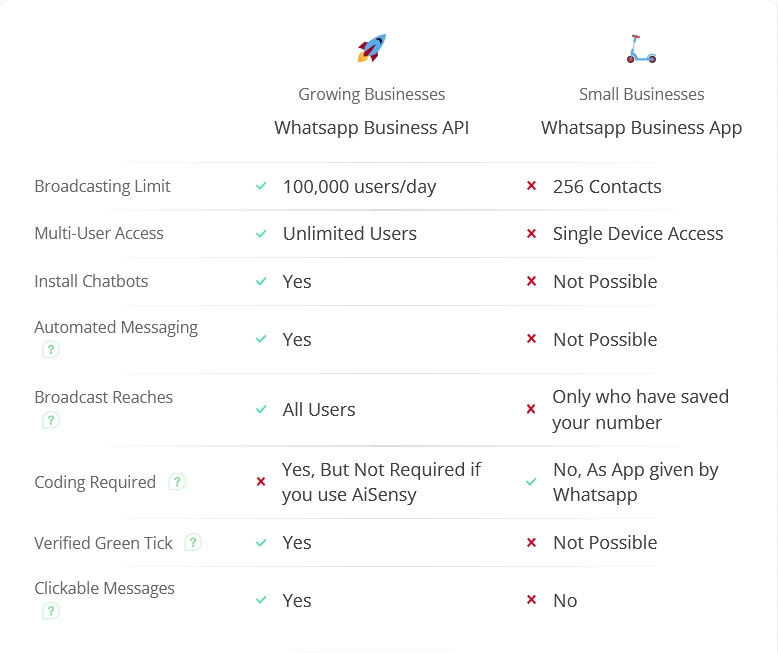
2. WhatsApp Business Multiple Users: Micro-Small Businesses
So you’re a micro-small business owner considering WhatsApp Business App. Read on to find out how to use WhatsApp Business with multiple agents on the app.
2.1 How to Use WhatsApp Business with Multiple Users via the App
Any business can use the WhatsApp Business App with multiple devices or users. To link a device, follow the steps below.
- First, download WhatsApp Business App on your mobile device if not already!
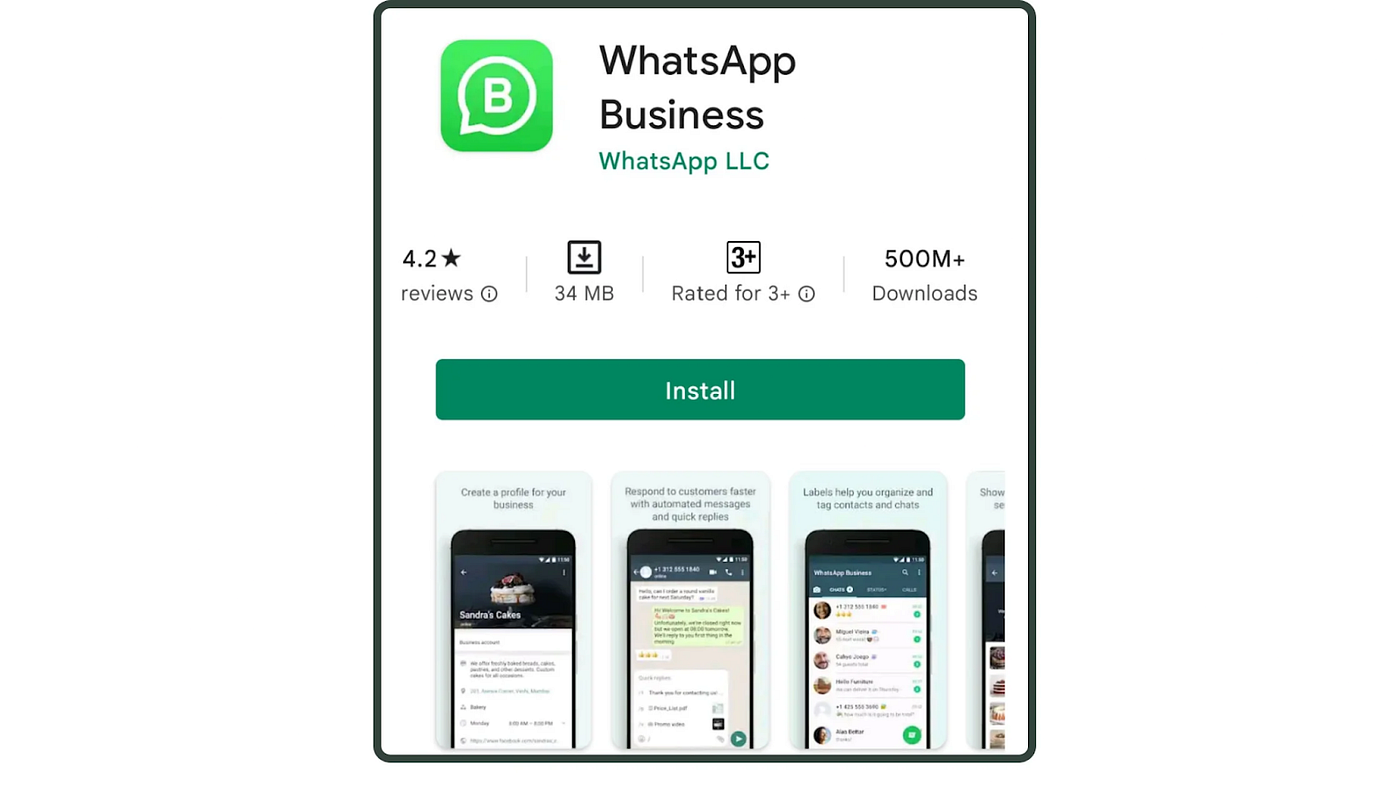
- Go to your WhatsApp Business App.
- Tap the More Options icon with 3 vertical dots.
- Click Linked Devices.
- Click LINK A DEVICE.
- Scan the QR code.
You can get the QR code on WhatsApp Business Web or WhatsApp Business Desktop App on your companion devices. The steps above work on Android devices.
For iPhone users, simply go to WhatsApp Settings in Step 2 and follow the rest of the instructions above.
Before you start, make sure you have the latest version of WhatsApp on your phone. Upon linking, your team can then access WhatsApp Business on your additional devices without the need to keep your phone connected.
2.2 Multi-Agent WhatsApp: A Temporary Solution Using the App
Using WhatsApp Business App with multiple devices is convenient for small businesses but this is only a temporary solution or feasible when your business is starting. As your business expands, you’ll soon encounter problems with using linked devices such as:
- WhatsApp Broadcast Limit of 256 users.
- Can’t integrate WhatsApp Chatbot to automate customer support.
- Not knowing who sent or replied to a message
- Can’t track Agent workload or performance
- Can’t ensure all Contacts have been answered
Because of these reasons, using the app is only something you should do as a temporary solution before moving to WhatsApp API.
3. WhatsApp Business Multiple Users: SMEs & Large Businesses
Larger businesses with more sophisticated needs require a platform with more advanced features to solve the WhatsApp Business multiple users problem. For that, we need to use WhatsApp API connected to messaging software.
To start, we’ll explain what is WhatsApp API, how to get started with an official WhatsApp partner, and why it’s better to use WhatsApp Business on multiple devices with ShopKey.
3.1 WhatsApp Business on Multiple Devices: WhatsApp API Overview
WhatsApp API is designed for SMEs and large businesses that are looking to scale and manage their teams, messages, and customers more effectively.
As WhatsApp API simply transmits information to and from WhatsApp’s network, it doesn’t have an app or front-end interface. You’ll need to connect the API to customer conversation management software like ShopKey to send and receive messages.
Before we move on, here are some basic things you need to know about WhatsApp API.
- It has a 24-hour customer service window.
- Broadcasting promotional messages is not free.
- You need to apply for an API account.
Click here to know more about What WhatsApp Business API is and How it works.
4. Improve Team Performance with ShopKey
Enrolling in WhatsApp API through ShopKey is a swift and effortless procedure. Simply follow the provided link, and you’ll seamlessly navigate through the sign-up process, which includes linking your Facebook Business Account and adding a phone number. The entire process can be completed within a matter of minutes.
Once you connect to a WhatsApp Inbox system like ShopKey, you can use WhatsApp Business for multiple users by adding team members & assigning them roles.
Here’s how to add & assign roles to multiple agents through ShopKey’s platform:
- Sign up with ShopKey & create a FREE Demo account (active for 15 Days). Generally, it takes 10 minutes to 6 hours to get your WhatsApp Business API account approved.
- Add users & assign them suitable roles — Once the setup’s in place and you’ve got the nod from WhatsApp, go to settings & add users to the ShopKey Platform.
{will add platform photo to assign roles}
- Once you assign roles, your support team of agents & managers will be able to reply to customer queries from different devices with just one number. Agents & Managers have separate Login IDs using which they can Log In to ShopKey using multiple devices at the same time (mobile/ pc/ tablet).
4.1 How to manage Multiple User Queries via ShopKey App?
Now that your agents are all set up, let’s delve into how they can effectively respond to user queries via WhatsApp. The ShopKey App offers a streamlined approach by organizing all chats into three distinct Chat columns: Requesting, Active, and Intervened Chats. This efficient system ensures that your agents can efficiently manage and prioritize their interactions with users on the platform.
- Active Chats — When a user sends a message to you on WhatsApp, the chat will automatically be added to the Active Chat section, which is seamlessly handled by the WhatsApp Chatbot within the ShopKey App. These chats are efficiently managed without the need for any human agent intervention. The Chatbot in the ShopKey App takes care of responding to user queries and providing relevant information, ensuring a smooth and automated communication process for your business.
- Requesting — When the chatbot encounters a query that it cannot resolve or when the user requests to speak to a human agent, the chat is then moved from the Active Chat section to the Requesting Chats section within the ShopKey App. This transition allows the user’s request to be escalated to a human agent who can provide personalized assistance and address more complex inquiries. The Requesting Chats section ensures that the right queries get the attention they need from a human support team member.
All the chats in this section basically mean they are waiting and need human agent intervention to get solved. Also, all these requesting chats appear on the top bar as well so that it is instantaneously seen by the agents.
- Intervened Chats — Once a chat is moved from the Requesting Column to the Intervened Column after human agent intervention, the agents can respond to the user’s query. After successfully resolving the user’s query, the agents can simply click on the ‘Resolve’ button located at the top of the interface. This action transfers the chat back to the chatbot, effectively moving it from the Intervened Column back to the Active Column.
Similarly to Requesting Chats, Intervened Chats also remain visible in the top bar, ensuring that agents can easily keep track of ongoing conversations and maintain a smooth workflow between human agent support and automated chatbot assistance. This organization facilitates efficient communication and enhances the user experience while ensuring that all user queries receive appropriate attention and resolution.
{intervened banner}
When an agent clicks on 'Intervene Chat', it activates the Live Chat Textbox using which they can have a 1:1 conversation with the user. They can send any message to the user including images, text, videos, files, etc to answer the user's query.
That’s pretty much about how you use WhatsApp Business for multiple users with ShopKey.
You’ve reached the end of the article. Are you convinced by WhatsApp Business account benefits for your business? Sign up for a free ShopKey’s trial or get the WhatsApp API directly from ShopKey to experience these benefits yourself.
Further Reading
Are you interested in learning how WhatsApp can benefit your business? Read these articles to find out:
Ready to get easily discovered and grow your revenues with Whatsapp commerce?
Increase your business visibility and reach more customers on WhatsApp.